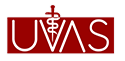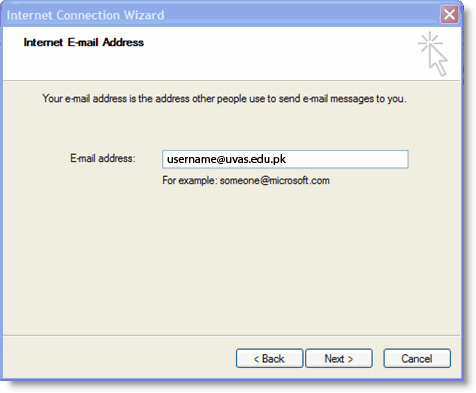| How to Configure Windows Outlook Express ... |
How to Configure Windows Outlook Express for UVAS.EDU.PK Email? |
| |
To set up your Outlook Express client to work with UVAS.EDU.PK
-
Enable POP in your email account settings. Don't forget to click Save Changes when you're done.
-
Open Outlook or Outlook Express.
-
Click the Tools menu, and select Accounts...
-
Click Add, and then click Mail...

-
Enter your name in the Display name: field, and click Next.
-
Enter your full UVAS email address (username@uvas.edu.pk) in the Email address: field, and click Next.
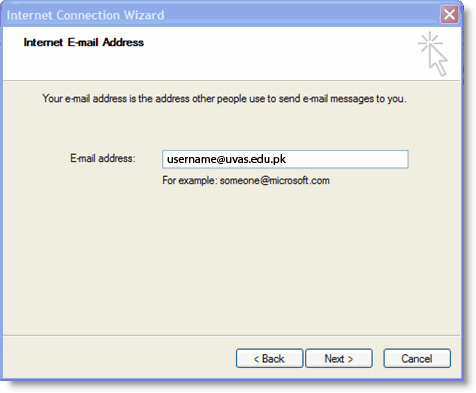
-
Enter pop.gmail.com in the Incoming mail (POP3, IMAP or HTTP) server: field. Enter smtp.gmail.com in the Outgoing mail (SMTP) server: field. Google Apps users, enter the server names provided; don't add your domain name in this step.

-
Click Next.
-
Enter your full email address (including '@uvas.edu.pk' or '@uvas.edu.pk') in the Account name: field. Enter your email password in the Password: field, and click Next.

-
Click Finish.
-
Highlight pop.gmail.com under Account, and click Properties.

-
Click the Advanced tab.
-
Fill in the following information:*
-
Check the box next to This server requires a secure connection (SSL) under Outgoing Mail (SMTP).
-
Enter 465 in the Outgoing mail (SMTP): field.
-
Under Outgoing Mail (SMTP), check the box next to This server requires a secure connection (SSL).
-
Under Incoming mail (POP3), check the box next to This server requires a secure connection (SSL). The port will change to 995.

*The order of Outgoing and Incoming mail server fields varies by version. Make sure you enter the correct information in each field.
-
Return to the Servers tab, and check the box next to My server requires authentication.

-
Click OK.
Congratulations!
You're done configuring your client to send and retrieve uvas.edu.pk email messages.
|